The command prompt is an application in the Windows operating system. It executes the entered commands. Command prompt automates its tasks via scripts and batch files. The command prompt is very useful while troubleshooting several windows issues. Shortly it is also known as CMD prompt or cmd.exe. There are many commands in command prompt and are available according to the operating system installed. Today in this blog post we are going to tell you different command prompt tricks that will ease your work when required. You can use these tricks or shortcuts whenever you use the command prompt.
Contents
How To Open Command Prompt?
Here are the steps that will guide you in the opening command prompt:
- Press the Windows button and type CMD
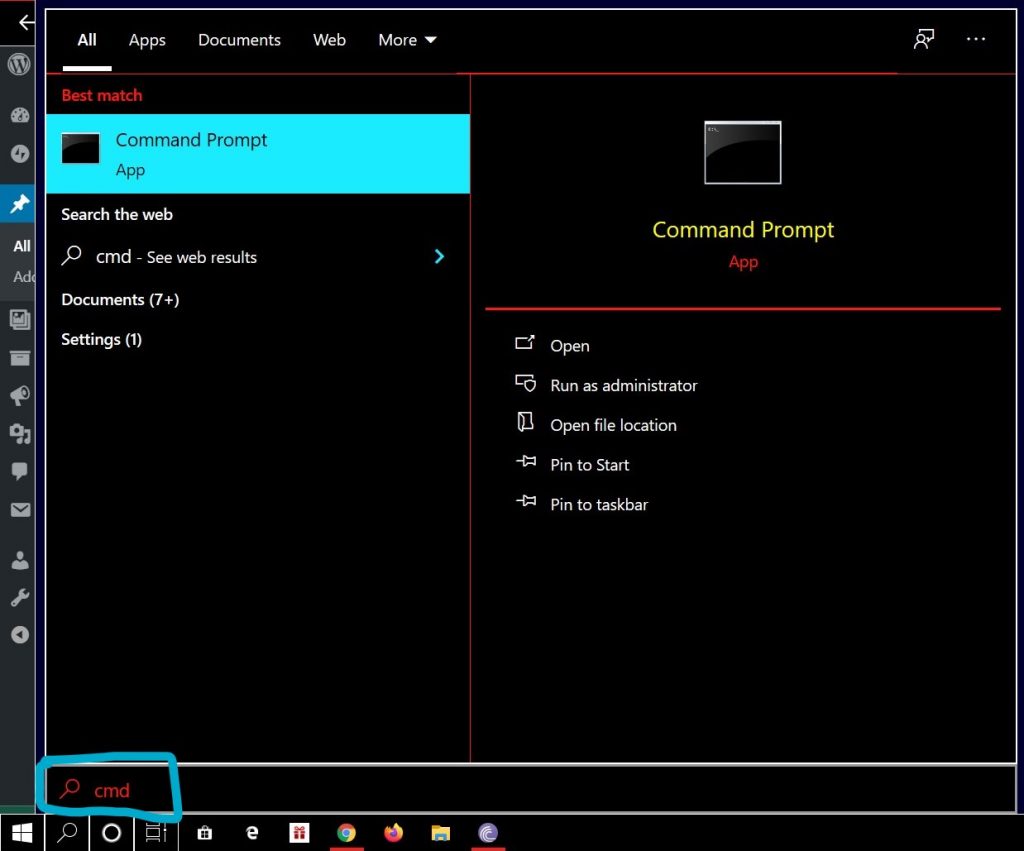
- Now Click on open and command prompt will be open on your device.
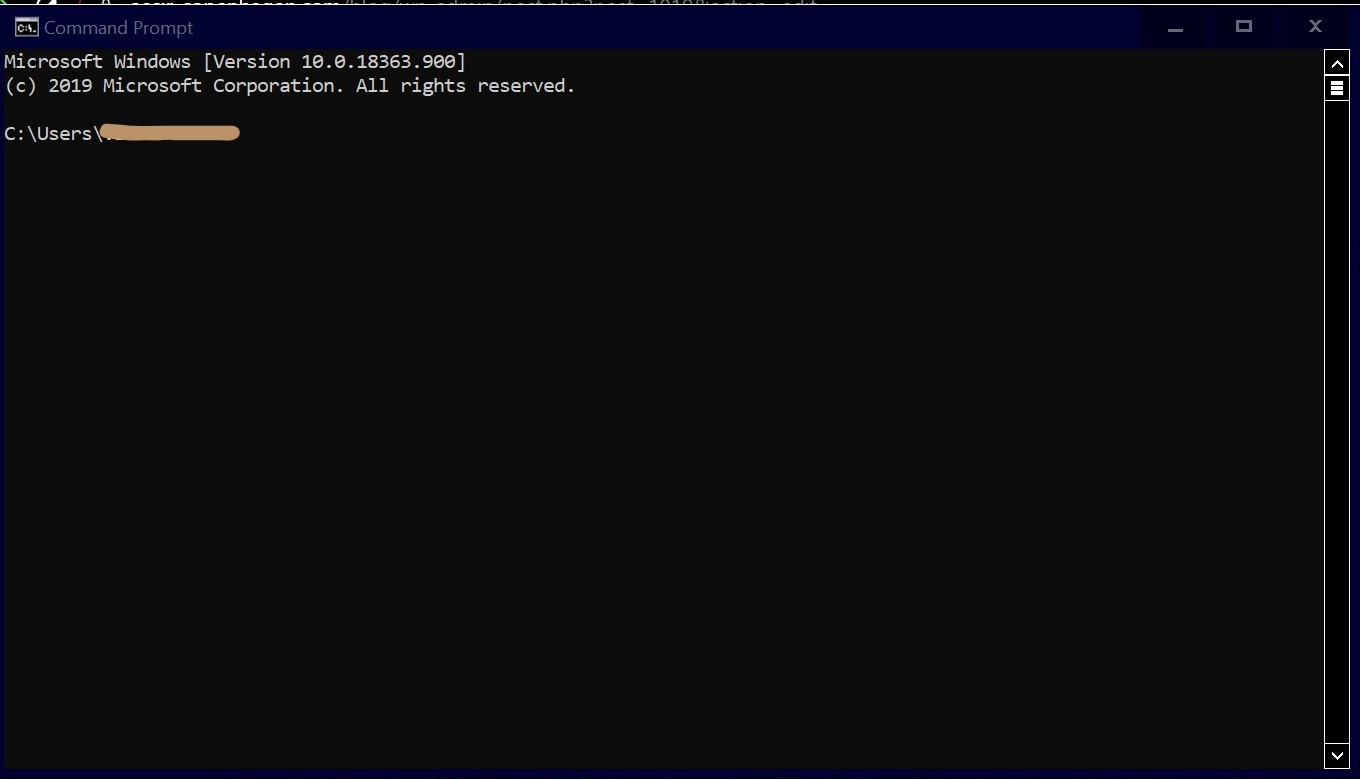
List Of Command Prompt Tricks
Here are some cool and amazing Command prompt tricks that will surprise you. So, first of all, open the command prompt and try the following commands.
1. Prompt Command
When you open the command prompt then it will show you the path such as
C:\Users\….> and you can customize this text with the help of a “prompt” command.
When you type prompt and then any text like “hello” for example:
C:\Users\… >prompt hello
hello
So in the above case, you can see the path text is customized by your given text “hello” and you can change it again with the help of “prompt ” command like:
Hello prompt Hi
Hi
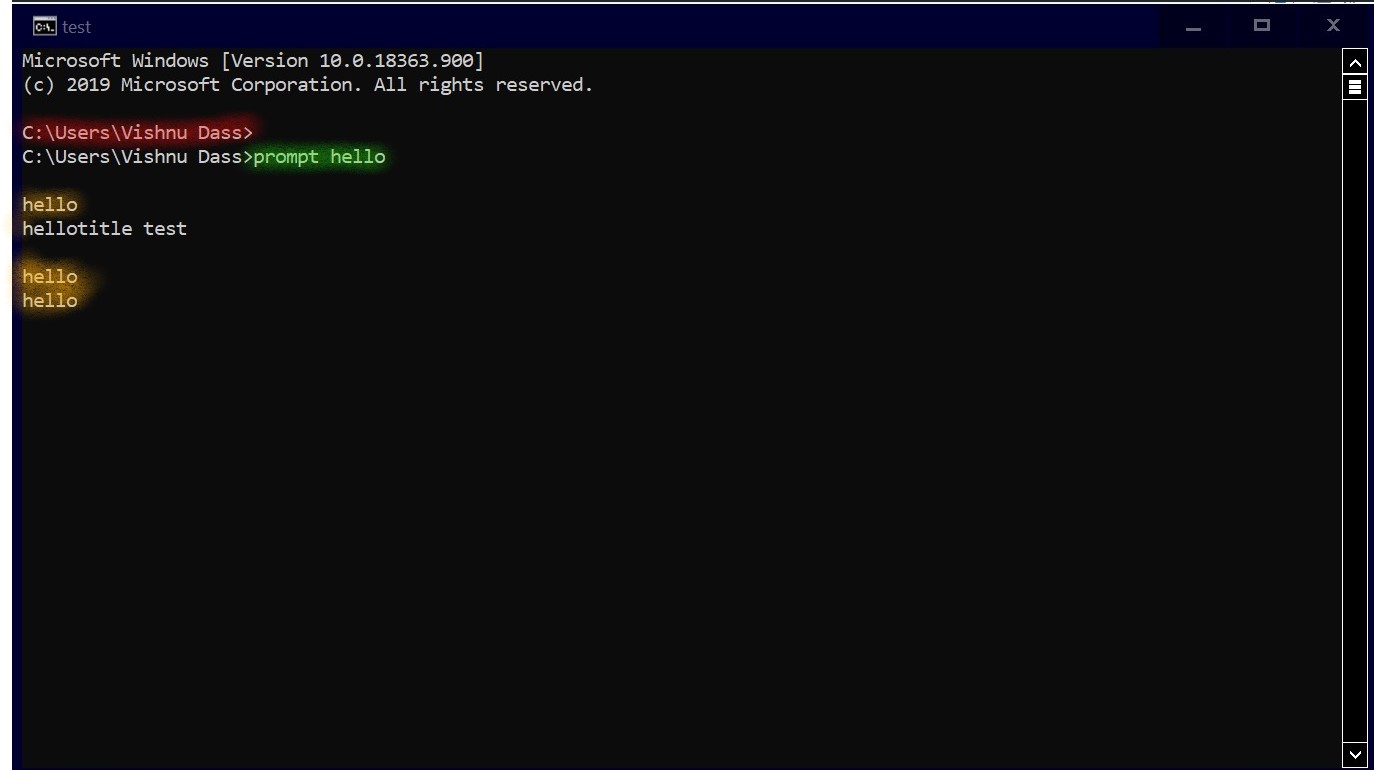
As the path text again customize and change to Hi. You can get the original pathname by just typing the “prompt” command and it will change it to the original path text.
And when you type “prompt /?” then it will give you the list of special codes that can be used to make up the normal characters like &,! etc.
And you need to type the codes after the “prompt” command for example:
C:\Users\.. >prompt $T
2. Title Command
If you want to change the title of the Command Prompt then you can simply type “title” and then the text you want it as the title for example
C:\Users\.. >title test
In the above case, the title of the Command prompt will change to “test”.
3. Help Command
It will give the list of commands that the command prompts can use.
You can also access “help” by typing any command and then “slash~ /” and “Question mark~ ?” like:
C:\Windows\…>sfc /?
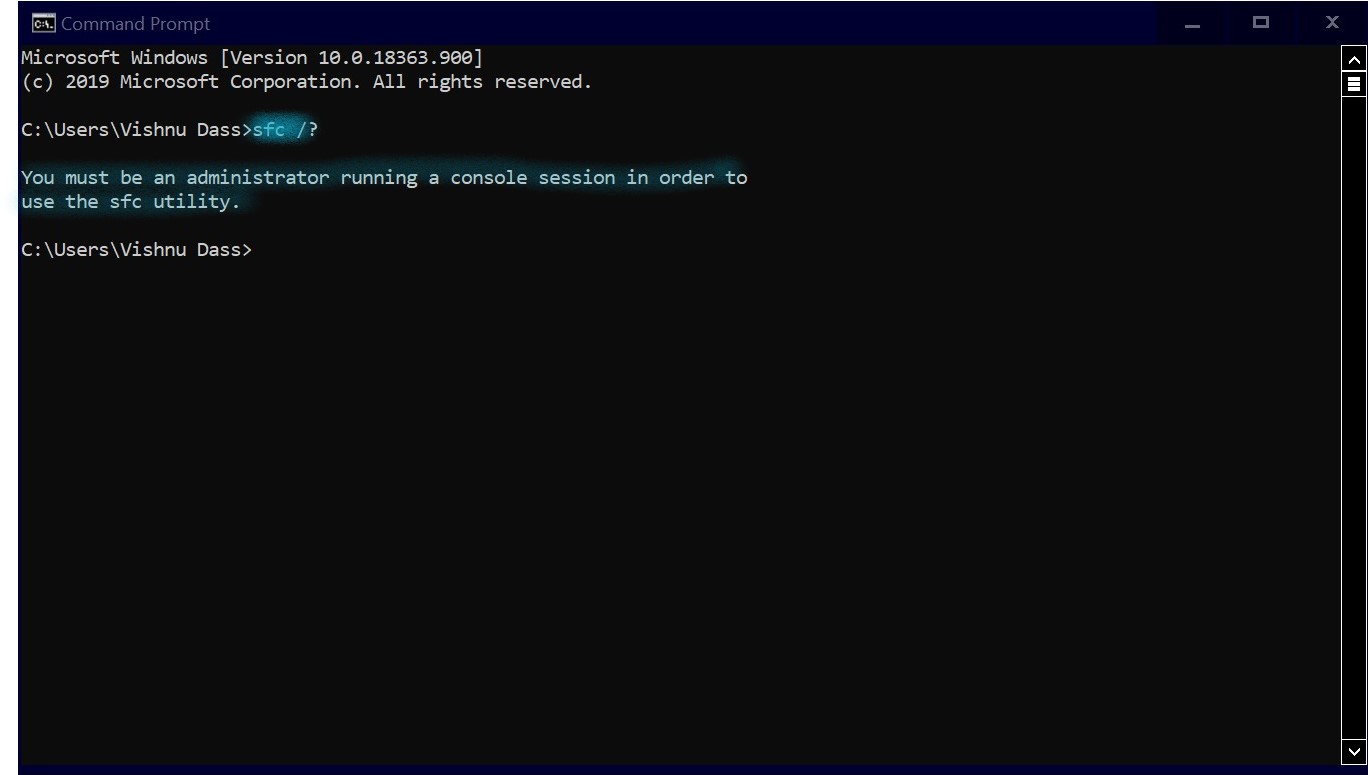
So the above command will give you all the information related to the “SFC” command.
4. Doskey /history Command
This is the command which will output a list of commands which you have recently typed in the command prompt. And you can use your upper key to check your recent command used it will show you commands one by one rather than providing you a list.
For example:
C:\Windows\.. >doskey /history

Or simply just press the “F7” key it will provide you the list of recently used command and you can reuse it by click “enter” on the specific command you want to use.
5. && command
If you want to execute multiple commands on the same line then you can use the “&&” command. For example:
C:\Windows\.. >prompt hello && title test
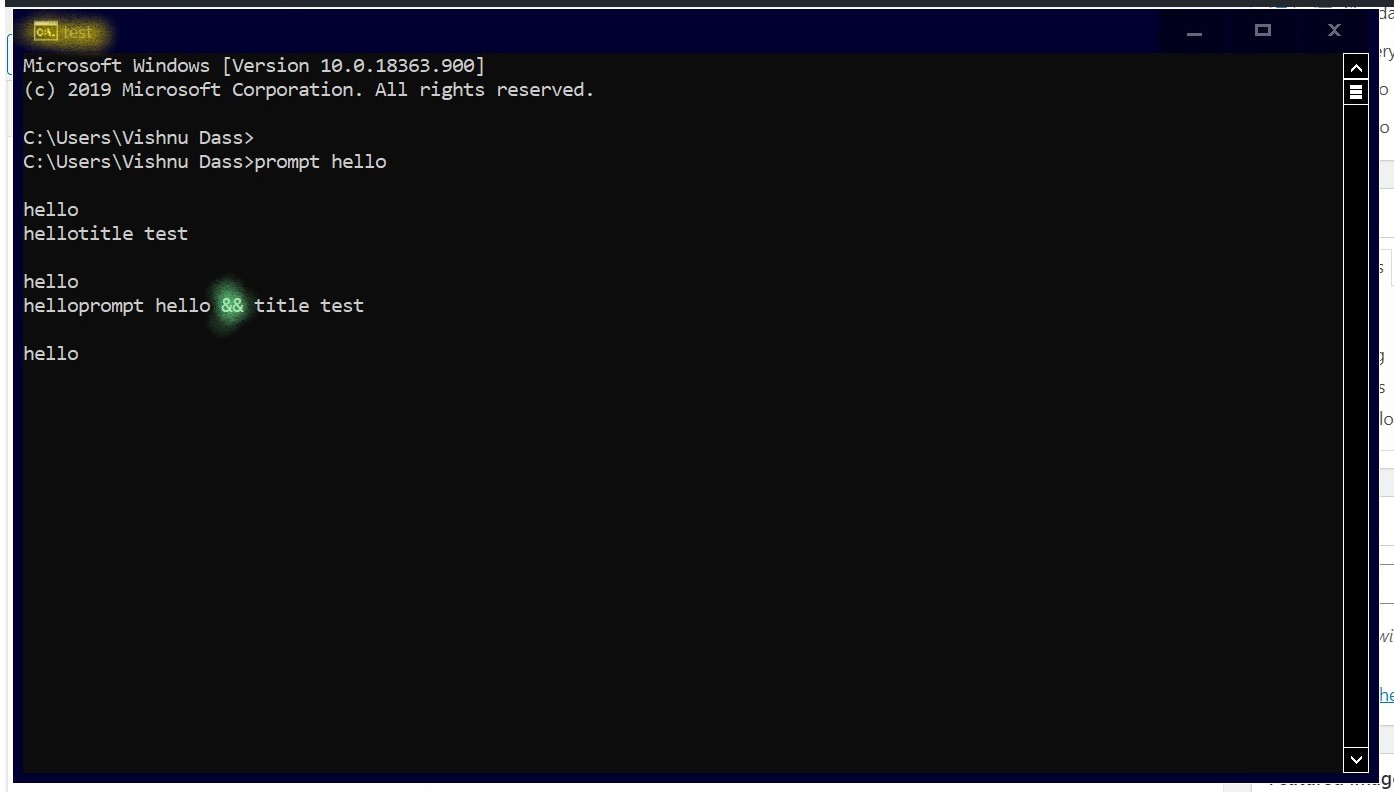
The above case will change the path text as hello and the title to test. Similarly, you can use other multiple commands in the same line with the “&&” command.
6.Clip Command
It allows you to output the command into the clipboard. For example
C:\Windows\.. >help | clip
It will open the notepad and right-click on that and select the paste option and save it.
7.Ctrl + C
It will abort the currently running command. This command is used when any command takes a long time to execute and you don’t want to execute it anymore then you can use this command to abruptly stop the running command.
8.sfc /Scannow Command
SFC basically stands for “system file checker”. It scans the integrity of all protected system files and repairs files.
9.ipconfig Command
It will give you a bunch of internet connection about all your internet adapters. This command will provide the IP address, subnet mask, gateway, and other information of adapters. Or for more information about the network, you can try “ipconfig /all” command,
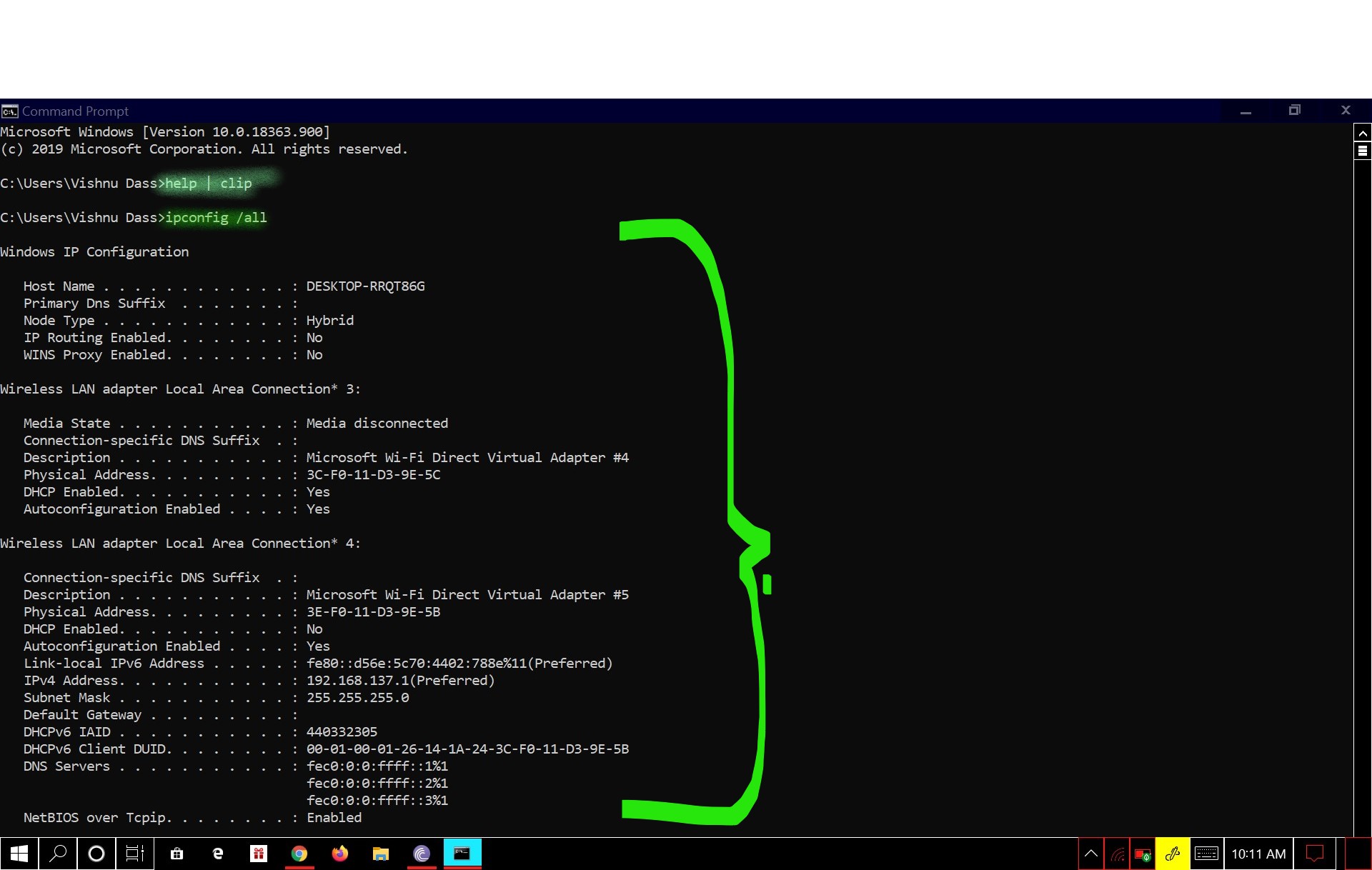
It will give you more information about your networks.
10.Cipher /E command
This is command is basically used for the encryption of your data. So, first of all, change the directory to the particular directory that you want to “encrypt” and then type this command
Cipher /E and it will encrypt your data and nobody can use it without decrypting it.
11. Color Command
Type “help color” command on command prompt it will give you the list of codes of different colors that you can use to change the color of the command line. For example
C:/Users/.. > color 04

The above command will give the red color and all the words in the command prompt become red.
12. telnet towel.blinkenlight.nl
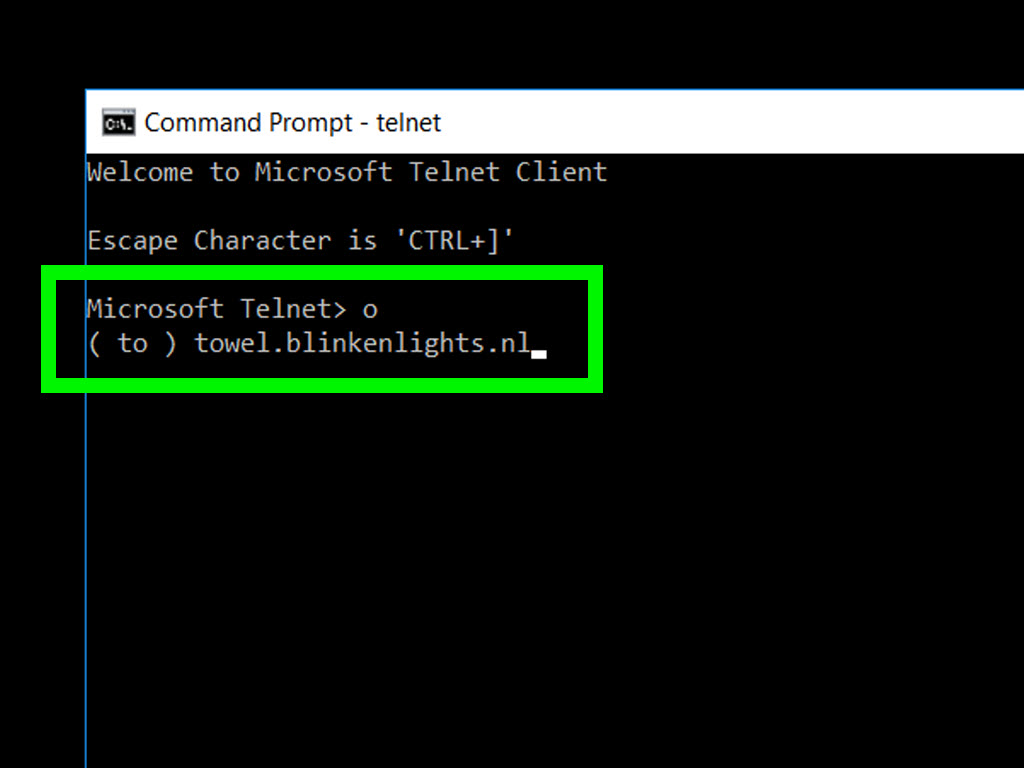
With the help of this command “telnet towel.blinkenlight.nl” you can watch the star wars in ASCII texts.
13.Attrib+h+s+r
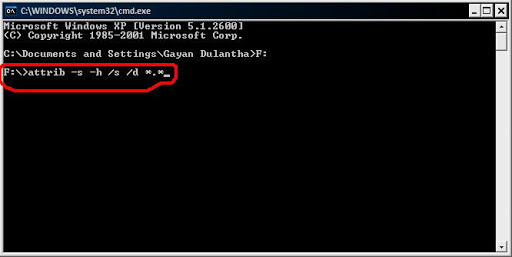
With the help of this command, we can hide any folder but first of all, you need to navigate the folder and then type Attrib+h+s+r folder name.
From the above process, it will hide that folder.
And you can unhide again with the help of this command
Attrib -h -s -r folder name.
Conclusion
The command prompt is really of great significance whenever you are stuck in an issue and want to troubleshoot it. We have tried to cover all important commands regarding command prompt that a normal computer user must be aware of. If you are aware of some more command prompt tricks then you can freely tell us about that. We will be happy to publish that.