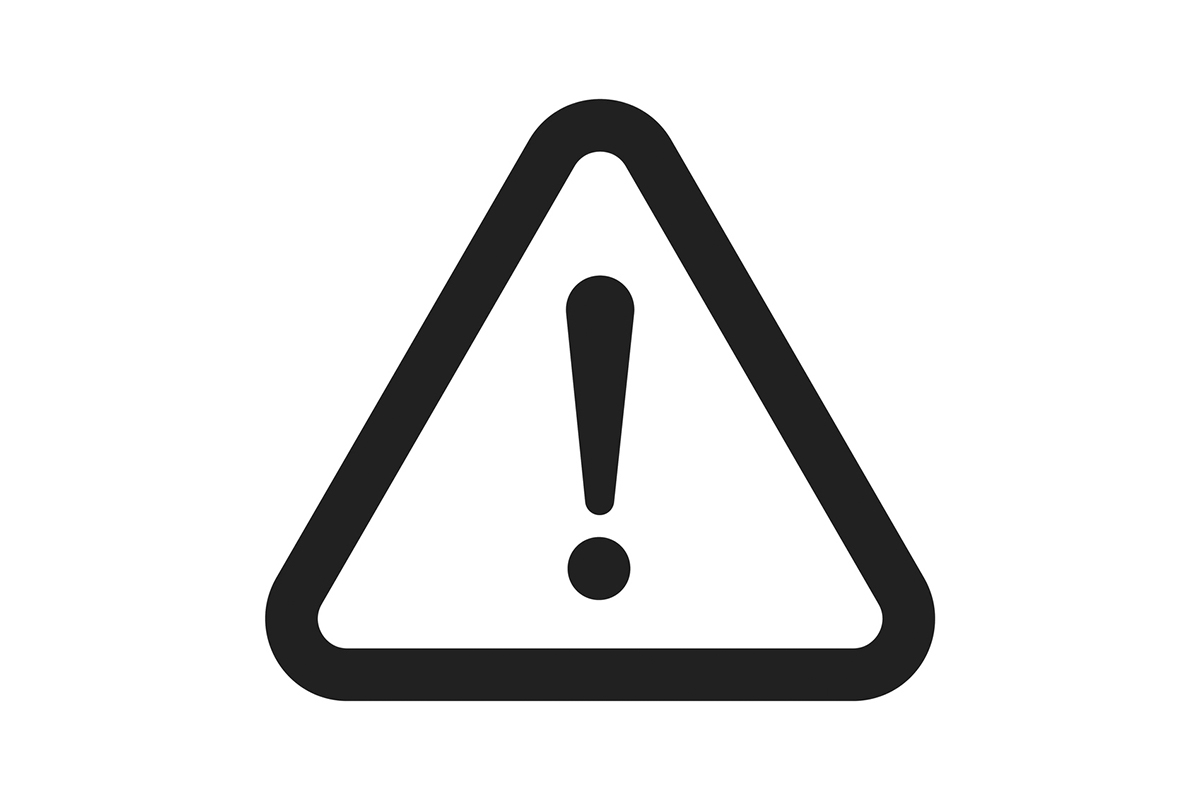Apex Legends game needs no introduction in the list of Battlefield games. The game has gained over 100 million players from the time of its launch in February 2019. But the players have seen to be reporting an unexpected error Code 0x887A0006 – “DXGI_ERROR_DEVICE_HUNG” appearing while they were playing the game. The error is causing the game to crash, and it is irritating. Today, we are here for this reason only. This article will help you explain this error and how to fix Apex Engine Error with a few simple steps. Do stick to this article till the end, and you will not return empty-handed.
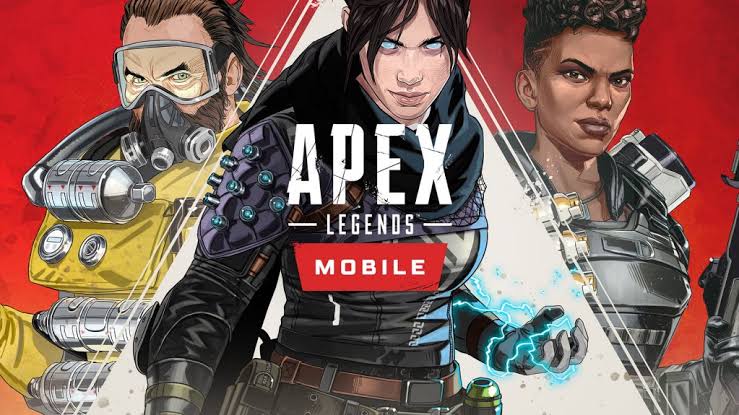
So let’s get started!
Contents
Causes of the Apex Engine Error
There can be multiple causes for the error appearing in the game. I am going to state all the possible reasons I was able to find.
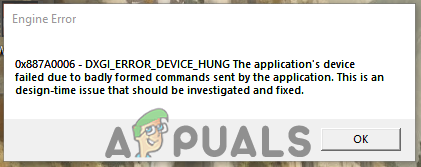
Here are the possible reasons for the error listed below
1. Outdated Drivers
Apex Legends is a new game and was just released in 2019. Hence, some old drivers might not be able to run the game smoothly. If you have an old system with an outdated graphic card, you might be facing the error due to the same reason. You can easily update your driver, and all the new and old games will start working perfectly for you again, along with The Apex Legends.
2. Some missing files
There can also be an issue in which some important game files might be missing from your system. The issue can also be because of some files being corrupted over time. It is important for the use of all the correct files for the game to function properly.
3. Registry Settings
It can also be possible that there can be some commands missing on the Windows Registry. This leads to an unexpected Error because the commands are necessary for loading the Graphics of the game.
4. Administrative Privileges
Few elements of Apex Legends need some administrative permissions to read the sensitive files on your system. Some even require “write” privileges. Ignoring it can result in random crashes of the game.
How to Fix Apex Engine Error?
Since now you already know about the possible causes which are crashing the game, let us move ahead and discuss how you can fix the random error appearing when you launch the game. Just follow the step-by-step instructions given under every solution, and Hopefully, your game will start running again perfectly.
1. Provide Administrative Privileges
As you already know that the game needs certain permissions to read the sensitive files in the system. Providing these administrative permissions might resolve your issue. Just follow these simple steps:
- Right Click on the Apex Legends game icon and then click on “Open File Location.”
- Now right-click “r5apex” executable and then select “Properties.”
- Now select the “Compatibility” tab
- Now click on the “Run as Administrator” box and then select “Apply.”
- You can now launch the game and check if the error is resolved
2. Verifying Game Files
The error can also be because some game files might be missing from the system. Follow these steps to verify Game files in your system.
- Open Origin and sign in with your account.
- Now go to the “Game Library” present on the left pane
- When you are inside the “Game Library” tab, right-click on “Apex Legends” and then select “Repair Game.”
- The verification of the game files will begin.
- During the Verification process, it will automatically download all the missing files and also delete the corrupt game files in your system.
- Now you can launch the game again and check if the error is resolved or not.
3. Add Registry Command
It can also be that certain Registry commands might be missing from the Windows Registry. Follow these steps to add the missing command on the Windows Registry.
- On your desktop, right-click anywhere on the screen.
- Now scroll down to “New” on the dialogue box, and from that, click on the “Text Document.”
- Copy the following command and add this to your Text Document:
- Windows Registry Editor Version 5.00 [HKEY_LOCAL_MACHINE\SYSTEM\CurrentControlSet\Control\GraphicsDrivers] “TdrDelay”=hex(b):08,00,00,00,00,00,00,00
- Now select the “File” button on the top right corner of the window and select “Save As.”
- Name the file as “file. reg” and select the File Format to “All Files,” and then click Save
- Now locate your saved file, double click on it to open it.
- On the warning appearing, click on “Yes.”
- You can now launch the game again and check for the error.
4. Update the Graphics Card Drivers
Apex Legends is a new game and does not function properly with outdated Graphic card drivers. Follow these simple steps to update your Graphics Card drivers:
1. For Nvidia Users

- On the bottom of your desktop, click on the search bar.
- Search for “Geoforce Experience” and Launch the Application
- Sign in with your account if prompted, and then select “Drivers” on the top left.
- Now on the Drivers screen, click on “Check for Updates” present on the top left side of the screen.
- The application will automatically start looking for updates in the drivers.
- If there are any updates available, there will be a Download option available.
- You can start the download, and the updates will start downloading.
- After the download is complete, there will be an option of “Express” or “Custom” installation. Choose “Express” installation, and it will download according to your choice.
- Now you can run the game and check if the error is resolved.
2. For AMD Users

- On your desktop, right-click anywhere and the select AMD Radeon Settings
- When you arrive in the app, select “Updates” present in the lower right corner.
- Now select “Check for Updates.”
- If there is any new update available, there will be a “New” option available.
- Click on the “New” option and select Update.
- The installer will start downloading the update, and you have to select “Upgrade” when asked.
- The installer will get your package ready; make sure you check all the boxes and select Install.
- Now download the new driver, and it will start installing automatically.
- Now just restart your computer and launch the game to check for errors.
5. Underclock the Graphics Card
There can also be a case if you have OverClocked your Graphics Card to make it run at a frequency greater than the usual factory settings. This should not be done as the developers limit the frequency of the graphic card at a certain clock which, if increased, can cause an increase in the card temperature and sometimes even in the instability of the graphics card. In such a case, you should return the Graphics Card settings to the factory settings and try launching the game.
Conclusion
I hope I was able to resolve the error issue you are facing in the Apex Legends Game. All the possible reasons for the error are also stated in the article along with steps to resolve the issue. Make sure you share the article with your peers and spread the knowledge to help them too. Do frequent pay visits to the website and keep yourself updated on all the articles coming forward. You can also drop down your comments on the article in the comments section below. Happy Gaming!