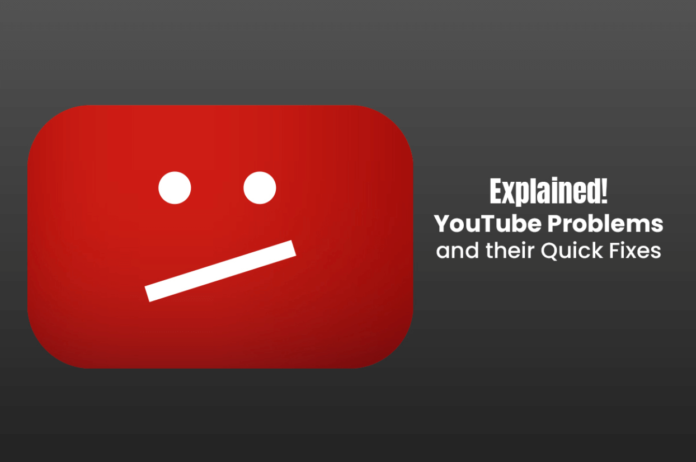YouTube encountering a problem while you are trying to watch a stand-up comedy or watch Shakira slam Pique in her new release TQG can ruin your mood. However, Google isn’t flawless, and there’s a mountain of things that can go wrong when you are using YouTube.
Fortunately, you can instantly take care of the problem and continue consuming your daily dose of content. Some common YouTube problems are mentioned below, along with their quick fixes.
Contents
Videos are Black
Suppose you click on the video you want to watch on YouTube, but all you get is a black screen staring back at you.
The YouTube video just black is a frustrating problem, mainly because this doesn’t have any quick resolution.
Some of the reasons why you might be unavailable to watch the video, and the screen has gone black are:
- Content unavailability in your country
- The video is stuck while trying to play
- The browser is unable to load the YouTube page correctly
- Adblockers and third-party extensions might be interfering with the video
- The Internet connection is weak and unstable
If the video is unavailable in your country, you can use VPN and then relaunch YouTube to watch the particular video. If the Internet connection is causing trouble, you have to check the Internet speed or increase the bandwidth.
As for extensions and adblockers interfering with the playback, you can remove or disable those culprits before clicking play on the YouTube video.
Video Stops Randomly
If the videos randomly stop or pause, it might happen due to several factors. The most common factor is a slow Internet connection, and the problem can be fixed by connecting to a faster Wi-Fi connection.
Another problem is with the Flash player. On YouTube, AFP can boost video playback performance by using the computer’s graphics card. Unfortunately, this might also cause issues with the video playback, and you can fix it by disabling hardware acceleration on Flash or updating AFP.
Right-click on the video and choose settings to disable video acceleration on the AFP. Uncheck the box next to Enable hardware acceleration and reload the page to see if the video plays correctly.
There’s No Sound
Sometimes, you may only see the video on YouTube but cannot hear the sound. This might happen for various reasons, but before you tweak settings and turn everything upside down, see if the external speaker icon is muted.
If the speaker is not muted, update the sound drivers. If this doesn’t work, uninstall and reinstall the sound drivers. Relaunch the video to see if you can hear the sound.
Connect your device to another speaker to rule out problems with the speaker.
Buffering a Lot
Buffering is a frustrating problem, and it can negatively impact your video streaming experience on YouTube. This problem has to do with Internet connection speed, and other background apps that are slowing videos played on YouTube.
If a poor Internet connection causes the problem, you can fix it by reducing the video resolution size. Typically, the platform plays high-resolution videos that consume a lot of data. If your Internet connection cannot support running high-resolution videos, you can click the video quality icon and reduce the resolution. This should resolve the buffering problem.
YouTube Error 503
The YouTube error 503 is caused due to server maintenance, overloading, connection timeout, or corrupted cache. When you see this error, it means YouTube cannot load the video you want to watch.
Since the issue is related to the server, you can solve it by refreshing the page. If you are using the YouTube app, you can close it and relaunch it.
Sometimes, YouTube may not show you the results you were hoping for. Instead, the platform comes back with the message, ‘the video is not available.’
There’s no need to panic if this happens. Instead, the problem might be your slow Internet connection, which is why the platform cannot search the video.
But if you have ruled out such basic reasons, it would be best to quit and restart the application. Then, you can clear the cache and update the platform to the latest version before searching for your video again.
However, uninstalling and reinstalling the app might be the last resort if the issue persists. Or, if the video is not playing because it isn’t available in your country, you can use a VPN.
Sometimes, the video is unavailable because you have enabled Restricted mode. In this case, you must disable Restricted mode and search for the video again. With this mode enabled, the platform will not show inappropriate videos.
The Bottom line
YouTube is one of the world’s leading video streaming and searching platforms. It is a Google product but comes with its share of problems. This guide will ensure you overcome obstacles and enjoy a fantastic video-streaming experience.