The PS3 flashing red light is one of the most commonly encountered issues faced by users. And, after facing it, a lot of questions pop up in your mind like what is this red blinking light and what’s causing it? Can I continue gaming or is it the end of my console? And most importantly, how can I fix it? Well, relax, I’ve got you covered. I’ll answer all these questions and also provide you with some easy fixes that will solve your issue instantly. Just follow the simple steps given to complete the procedure and you’re free from this annoying error.
Contents
What is this PS3 Flashing Red Light?
The blinking red light is nothing but a warning sign that your console gives you before it gets into the final stage of corruption. The red flashing light is also called the RLOD i.e., Red Light of Death. It informs you that your console is facing some internal issues but you still have time to fix them.
Because once it passes this phase, it starts to blink the yellow light of death or the YLOD. The YLOD is the final phase signaling permanent damage to your motherboard. So, with any further ado, let’s get directly to the causes of these problems and some easy fixes. Scroll down to go through them.

What Causes the PS3 Flashing Red Light?
The flashing of red light is caused by overheating of your system. Overheating issue is caused when there’s a heavy workload on the console, which it can barely manage anymore. Hence giving you the red signal. Also, when you play games with high graphics requirements, it causes a burden on your system.
And, after a while, when it is finally unable to cope up with the requirements it indicates you with the blinking light. Also, most of the time, your hard drive failure can cause this error.
How to Fix PS3 Flashing Red Light Problem?
Firstly, you’ll need to find the root cause of what causing this error. After finding it, you’ll need to eliminate it ASAP to save your console from any further damage. Also, turning it on and off again won’t work in this case. But, these issues can be easily fixed with some simple steps. Below is a list of the solutions you can try to resolve the issue instantly.
1. Backing up Your Saves
Before you go on with any other fix, give top priority to backup all the saved files in your system. As, if any problem occurs in the future while fixing your console, you will have a set of saved files to continue your gaming from where you left it. So, here are some easy steps you need to follow to do so.
If your console can still run after the red light blinking, transfer your safes through an external hard drive or USB. Note that, you’ll need to format the drive or USB before connecting it with the PS3.
- Plug the external drive or USB that you’re going to use into your console.
- Now, click on the setting, then the system setting. There you’ll see a Backup Utility option. Click on it.
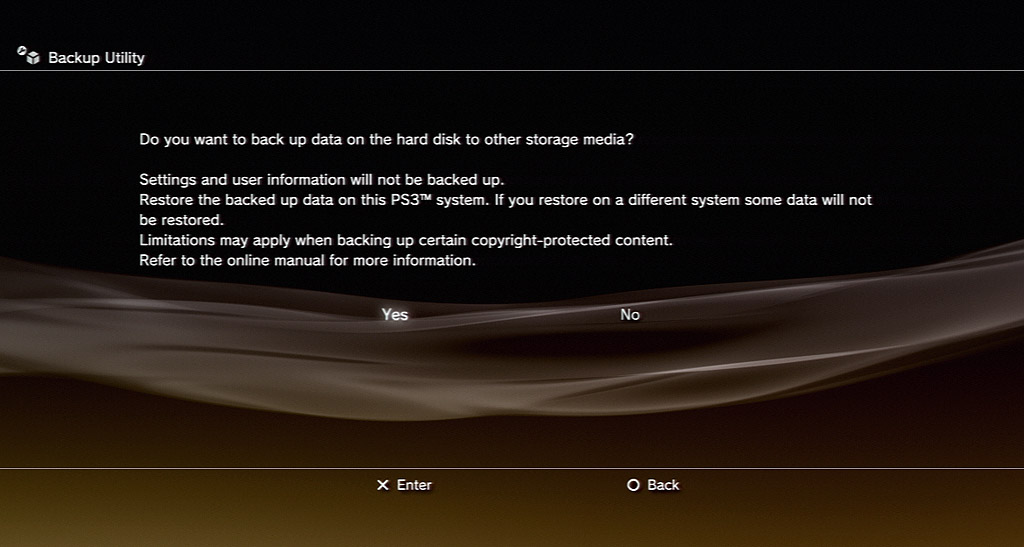
- It will ask your permission to back up, choose yes when asked.
- Choose your external hard drive or USB for the backup process to start.
- It will take some time and when done, you’ll get a message of “Back Up Completed”.
It can happen that your console doesn’t stay powered on long enough because of the ‘PS3 flashing red light’ issue. In that case, you’ll need to connect the hard drive directly to the computer and for that, you’ll need a special type of adapter. Once you take backup on that drive, use the adapter to connect it to your PC and save the data there.
2. Console Cleanup
If overheating of the console is your case, first of all, stop using it and give it a rest for some time. Then after it cools down, get ready to perform a thorough clean-up. As it is observed that these overheating issues are caused when the system fails to get enough ventilation and airflow.

Eventually, boosting the accumulation of dust on the fan. The small dust particles pile up on the fan and eventually reduce its performance. With that, as the fan fails to keep the system cool, it gives rise to overheating issue.
So, firstly, keep your PS3 at a place where it can have better ventilation and airflow. And before doing that make sure to perform a thorough clean-up. Here are some detailed steps of how you can do you and always be extra careful while doing this task.
- Turn off the console by holding the power button for about 15-20 seconds. After that, disconnect all the power source cables.
- With the help of a star screwdriver, remove the HDD cover located at the left side of the console and remove its’s hard drive. Make sure that it rests in a clean place.

- Remove the panel to uncover the top shell. You’ll need to take out all the 9 screws to reveal the innards.
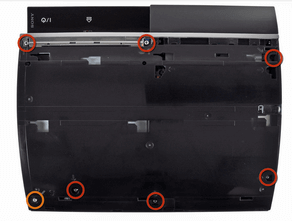
- Locate the locking taps (2) and unclip the shell.
- Now, detach the disc drive along with all the ribbons associated with it.
- You’ll see a large silver/black box attached with plugs on both sides. This is the power supply of the system. Remove it by detaching all the plugs.

- Remove the wireless card with 4 screws attached. Along with that, take out the power/reset circuit board and the motherboard detaching all the screws.
- Lastly, remove the fan that is located at the back of the motherboard.
- Now start your clean-up, Try using a low-powered vacuum to do so. And, you can also use alcohol to clean them.
- After this process, carefully put them back one by one.
Tip: Make sure that you perform a regular clean-up to avoid the overheating issue becoming a regular thing.
3. Hard Drive Test
Hard Drive failure can also be one of the leading reasons for your PS3 flashing red light issue. But to confirm that you’ll need to make sure if your hard drive is functioning properly. So, try removing your hard drive and putting it back again after a few minutes. If the red light continues to blink, it implies the presence of serious damage to your PS3s internal hardware.

Although, if you were able to transfer your files from the hard drive and onto the computer, to take backup, your hard drive may be fine. But, just be sure, reformat it and download the latest PlayStation operating system onto it.
Also, don’t be in a hurry to put your saves onto it yet. If this solves the error then it suggests that you had some corrupt data in the drive. If your problem was related to corrupt data, this fix will definitely solve your problem.
4. Thermal Paste Solution
This solution has worked for many users facing the PS3 flashing red light issue. Although it is a major step, it needs to be done for the system to work again smoothly as it works on your system’s heat distribution. Also if the thermal paste being dried up is the cause for your problem, rather than reheating the thermal paste, try replacing it completely. Reheating it works most of the time, but fully replacing it proves to be the best option.

But first, you’ll have to check the status of your console thermal paste. It might sound very hard, but trust me, it is very easy to do. Just follow these small steps carefully and your flashing red light issue will be solved instantly if this is the case.
- Open up your console fully, following the steps mentioned in the console cleaning fix.
- Remove the heat sinks and check if the thermal paste has dried up.
- In case it has, buys a high-quality thermal paste. Make sure that the thermal paste you’re using consists of silver, copper, and gold.
- Clean the GPU and CPU gently, with a cotton swab, and rub some alcohol on it. Also, make sure that you don’t scratch the chips while doing so.

CPU and GPU of PS3 - Use an adequate amount of thermal paste(dime-sized) as using too much will result in oozing out from the sides.
Note that, cheaper thermal pastes will fail to hold up for a long time and you’ll end up having similar problems soon. Hence using the high-quality thermal paste is advised.
5. Hardware Troubleshoot
If your problem persists, it is recommended that you check your hardware. It includes your hard drive, fan, and disc drive. As we have already wrapped up about the hard drive, I’ll jump straight to the fan and disk drive issues.

Check if your console’s fan is running properly. You can do this by holding your hand near the vents to feel if any air is being blown out. In case it’s not working properly, you’ll need to replace it with a new one.
Checking a faulty disc drive is very easy. Simply play a game that requires no disc at all. You can download a free game from the PlayStation store and leave it running for a while. If the PS3 does not shut down then you might just have a faulty disc drive. If this is the case, it’s time you get a new disc drive.
Conclusion
All of the above-mentioned fixed will surely work for you. Just find the main cause of your problem, follow the steps carefully, solve the issue and continue gaming. As I mentioned above you still have time to work on the issues as long as the console is flashing the red light.
Although, if any of these fixes don’t work for you, then the last option that remains is taking it to a service center. Try going to the official service centers as they provide you with all the original parts and an official warranty.
